If you think and write long, structured documents, these are the two features in Microsoft Word you MUST learn.
1. Outline
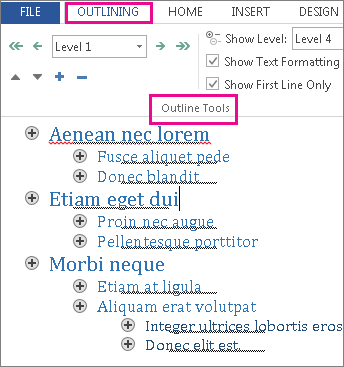
From: Create a document outline in Outline view
The outline view and associated controls let you move, demote and promote topics. When you move a topic, all of it’s subtopics and body text move too. Likewise when you demote or promote a topic. The ease with which topics can be manipulate is amazingly useful; a real testament to the designers and programmers.
You can also hide and reveal all the sub-topics and body text under a given topic. This allows you to see how your main headings flow without being distracted by more granular sub headings or the body text.
You can create an outline from scratch within Word, or export a Freemind mind map to Word using XSLT through the mm2wordml_utf8.xsl definition. This produces a very clean structured file.
Working in the outline view in Word is just like a mind map, only linear. I find it a really powerful and critical transition process from a mind map to a well structured and smooth flowing linear document or book. It makes creating, adhering to, and finetuning a structure so much easier.
2. Styles
Word is terribly at letting authors create utter dog's breakfasts of the formatting. The ease of applying ad-hoc formatting on the fly is more of a curse than a blessing. It is too easy to add way too much formatting or accidentally change the type size or font.
Using Styles to format a document may seem like a pain at first. The real payoff comes when you want to (inevitably) tweak the look of your document. Instead of selecting and changing each occurrence of a style, you only need to change the Style definition once.
Page layout programs like Adobe InDesign will automatically pick up Styles set up in Word. This removes the need to re-define new styles, and reduces errors introduced in the re-working.
Styles is also a way to link the visual representation of your content with it’s structure (set up using the Outline view.) This is a really convenient way to ensure that the hierarchy of reading matches your structure.
If you have ever had to work on (or from) someone else's Word document, re-format a document, or clean up a document for importing into a page layout program, you’ll know that dreadful sinking feeling when you open the Styles and Formatting panel.
Just like the discipline of using a good content structure, the discipline of ONLY using Styles to format a Word document will save you time and much hair-pulling later. Trust me on this.
So, what are you waiting for? ;)